Hire the Best of the Best
Join hundreds of ambitious companies using skills tests to identify and hire the top 1% of their job applicants. Signup and start accepting new applicants in 3 minutes.
Learn More
Hire the top 1% on auto-pilot.